ESP32-关于心率传感器的应用
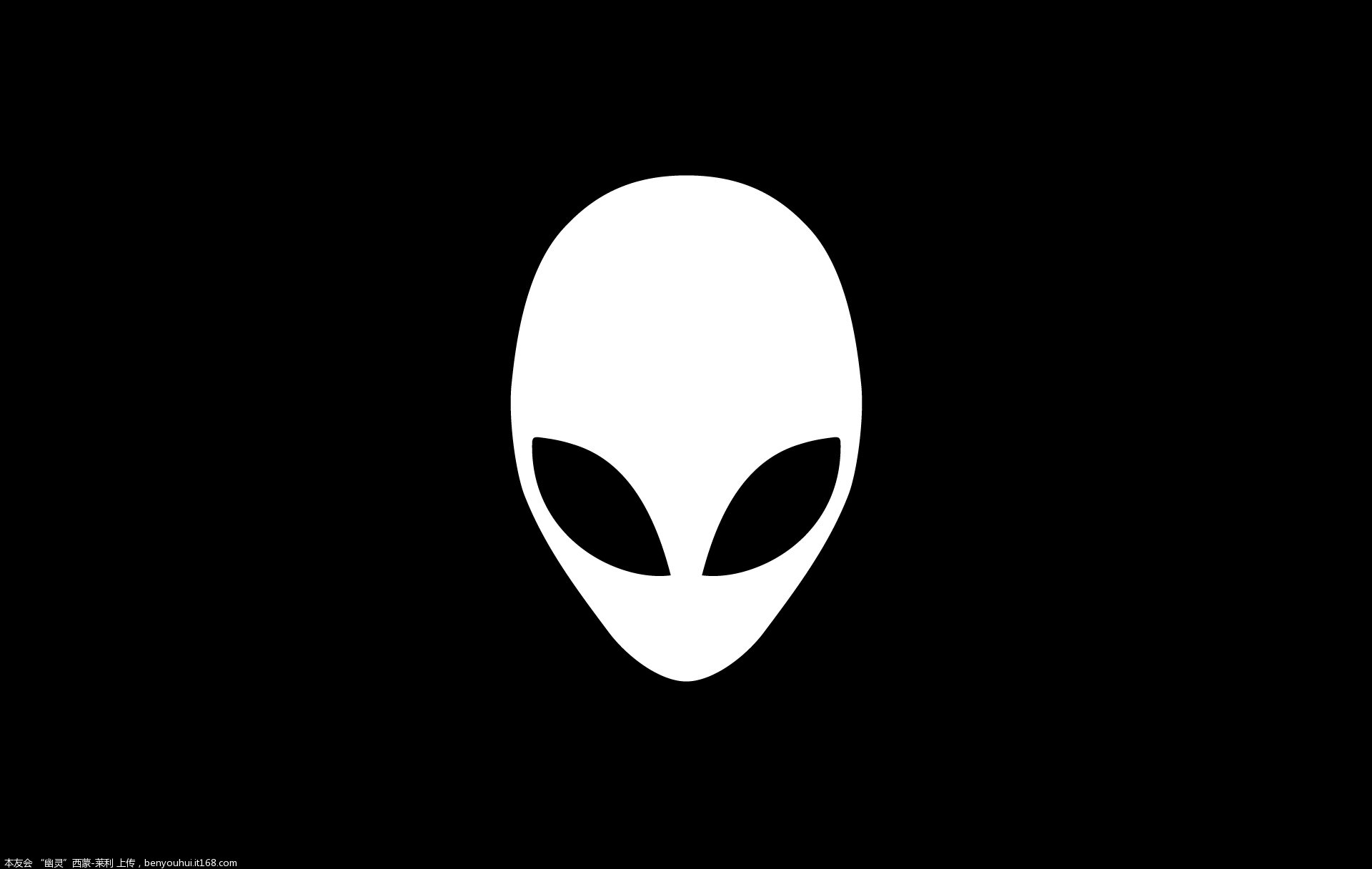
技术经验 • dingxiao • 阅读数:4397 • 2019年5月20日 14:05
ESP32-关于心率传感器的应用
0x01-心率传感器
心率传感器-PulseSensor,一种常见又廉价的传感器,TB搜索会发现一大堆。
可以应用于简单的心率测试检测设备,手环类似的产品都能看见它的身影。

0x02-Arduino心率库-PulseSensorPlayground
使用Arduino心率库-PulseSensorPlayground进行开发,发现在编译的历程时会出错。例程代码为:
#include <Arduino.h>
#include <U8g2lib.h>
#ifdef U8X8_HAVE_HW_SPI
#include <SPI.h>
#endif
#ifdef U8X8_HAVE_HW_I2C
#include <Wire.h>
#endif
#define ARDUINO_ARCH_ESP32
#define PinoAnalogico 34
#define USE_ARDUINO_INTERRUPTS false
#include <PulseSensorPlayground.h>
const int OUTPUT_TYPE = SERIAL_PLOTTER;
const int PIN_INPUT = 34;
const int THRESHOLD = 550; // Adjust this number to avoid noise when idle
PulseSensorPlayground pulseSensor;
void setup() {
// Serial.begin(115200);
// pinMode(PinoAnalogico, INPUT);
pulseSensor.analogInput(PIN_INPUT);
pulseSensor.setSerial(Serial);
pulseSensor.setOutputType(OUTPUT_TYPE);
pulseSensor.setThreshold(THRESHOLD);
if (!pulseSensor.begin()) {
Serial.println("PulseSensor.begin: failed");
for(;;) {
delay(0);
}
}
}
const int LCD_WIDTH = 320;
const int LCD_HEIGHT = 240;
//const int DOTS_DIV = 30;
//#define GREY 0x7BEF
//
//void DrawGrid() {
// for (int x = 0; x <= LCD_WIDTH; x += 2) { // Horizontal Line
// for (int y = 0; y <= LCD_HEIGHT; y += DOTS_DIV) {
// M5.Lcd.drawPixel(x, y, GREY);
// }
// if (LCD_HEIGHT == 240) {
// M5.Lcd.drawPixel(x, LCD_HEIGHT - 1, GREY);
// }
// }
// for (int x = 0; x <= LCD_WIDTH; x += DOTS_DIV) { // Vertical Line
// for (int y = 0; y <= LCD_HEIGHT; y += 2) {
// M5.Lcd.drawPixel(x, y, GREY);
// }
// }
//}
#define REDRAW 20 // msec
short lastMin = 0, lastMax = 4096;
short minS = 4096, maxS = 0;
int lastY = 0;
int x = 0;
void loop() {
delay(REDRAW);
int y = pulseSensor.getLatestSample();
if (y < minS) minS = y;
if (maxS < y) maxS = y;
if (x > 0) {
y = (int)(LCD_HEIGHT - (float)(y - lastMin) / (lastMax - lastMin) * LCD_HEIGHT);
// M5.Lcd.drawLine(x - 1, lastY, x, y, WHITE);
// Serial.println(String(y));
lastY = y;
}
if (++x > LCD_WIDTH) {
x = 0;
// M5.Lcd.fillScreen(BLACK);
// DrawGrid();
lastMin = minS - 20;
lastMax = maxS + 20;
minS = 4096;
maxS = 0;
// M5.Lcd.setCursor(0, 0);
// M5.Lcd.setTextSize(4);
// M5.Lcd.printf("BPM: %d", pulseSensor.getBeatsPerMinute());
Serial.println(String( pulseSensor.getBeatsPerMinute()));
}
}
代码编译时出错:

提示:analogWrite没有定义。
查询错误原因,发现很多人都有类似的提示。
https://github.com/WorldFamousElectronics/PulseSensorPlayground/issues/73
这篇issues给出了解决的方法,https://github.com/espressif/arduino-esp32/issues/4。

出错的原因是ESP32在是使用arduino进行编译的时候,API中没有analogWrite接口导致的,在ESP32中只提供了ledWrite接口,所以需要通过宏定义加以区分。
遂修改PulseSensorPlayground库源码。
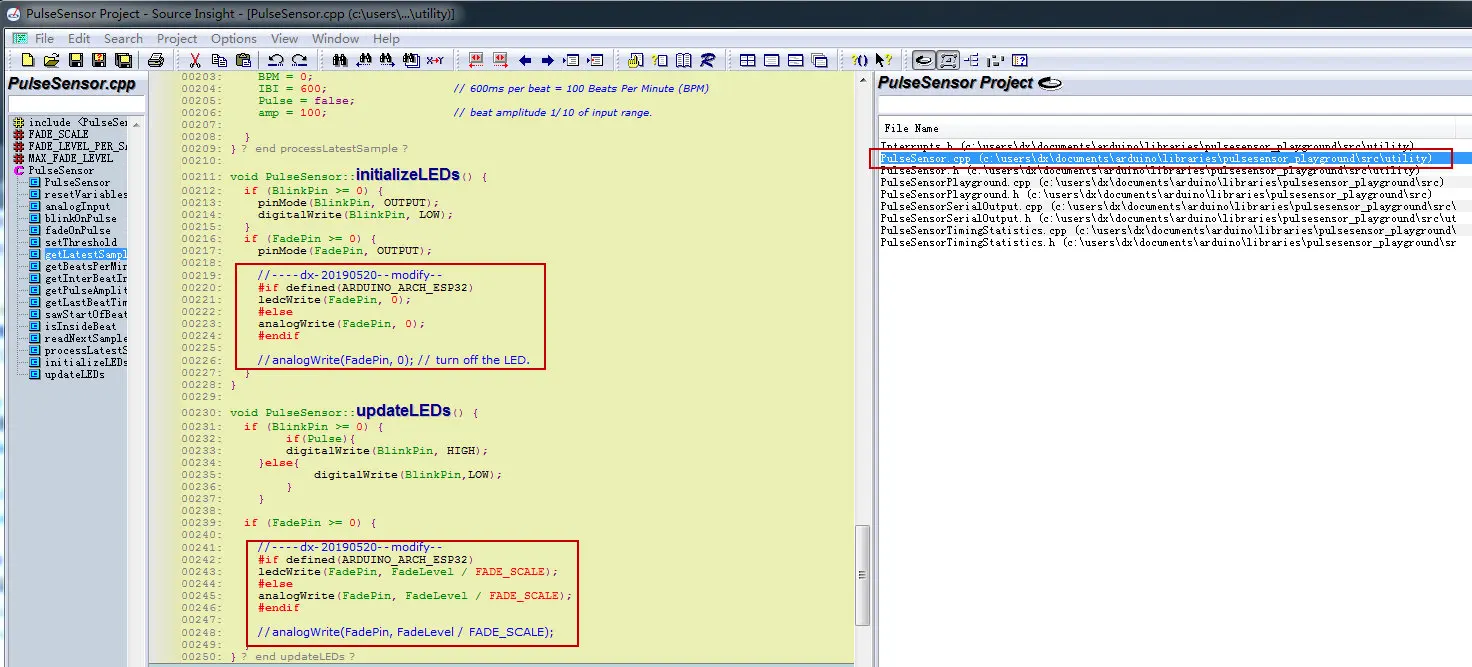
修改完毕后,可以正常编译,但是测试结果是错误的,故放弃此库的使用。
0x03-ESP32_pulsesensor
使用ESP32_pulsesensor方法进行测试,测试结果正常。
上述项目是参考:https://github.com/WorldFamousElectronics/PulseSensor_Amped_Arduino
在此基础上增加OLED显示,代码为:
/* Pulse Sensor Amped 1.5 by Joel Murphy and Yury Gitman http://www.pulsesensor.com
---------------------- Notes ---------------------- ----------------------
This code:
1) Blinks an LED to User's Live Heartbeat PIN 13
2) Fades an LED to User's Live HeartBeat PIN 5
3) Determines BPM
4) Prints All of the Above to Serial
Read Me:
https://github.com/WorldFamousElectronics/PulseSensor_Amped_Arduino/blob/master/README.md
---------------------- ---------------------- ----------------------
*/
// May 30,2018
// ESP32 version by coniferconifer
// https://github.com/WorldFamousElectronics/PulseSensor_Amped_Arduino/
// #define ESP32
#include <Arduino.h>
#include <U8g2lib.h>
#ifdef U8X8_HAVE_HW_SPI
#include <SPI.h>
#endif
#ifdef U8X8_HAVE_HW_I2C
#include <Wire.h>
#endif
#define PROCESSING_VISUALIZER 1
#define SERIAL_PLOTTER 2
// Variables
#define ESP32
#ifdef ESP32
#define LEDC_CHANNEL_0 0
#define LEDC_CHANNEL_1 1
#define LEDC_TIMER_8_BIT 8
#define LEDC_BASE_FREQ 5000
int pulsePin = 34; // Pulse Sensor purple wire connected to analog pin 34 , ADC6
int blinkPin = 13; // pin to blink led at each beat
int fadePin = 5; // pin to do fancy classy fading blink at each beat
#else
int pulsePin = 0; // Pulse Sensor purple wire connected to analog pin 0
int blinkPin = 13; // pin to blink led at each beat
int fadePin = 5; // pin to do fancy classy fading blink at each beat
#endif
int fadeRate = 0; // used to fade LED on with PWM on fadePin
// Volatile Variables, used in the interrupt service routine!
volatile int BPM; // int that holds raw Analog in 0. updated every 2mS
volatile int Signal; // holds the incoming raw data
volatile int IBI = 600; // int that holds the time interval between beats! Must be seeded!
volatile boolean Pulse = false; // "True" when User's live heartbeat is detected. "False" when not a "live beat".
volatile boolean QS = false; // becomes true when Arduoino finds a beat.
// SET THE SERIAL OUTPUT TYPE TO YOUR NEEDS
// PROCESSING_VISUALIZER works with Pulse Sensor Processing Visualizer
// https://github.com/WorldFamousElectronics/PulseSensor_Amped_Processing_Visualizer
// SERIAL_PLOTTER outputs sensor data for viewing with the Arduino Serial Plotter
// run the Serial Plotter at 115200 baud: Tools/Serial Plotter or Command+L
static int outputType = SERIAL_PLOTTER;
//static int outputType = PROCESSING_VISUALIZER;
U8G2_SSD1306_128X32_UNIVISION_F_SW_I2C u8g2(U8G2_R0, /* clock=*/ 22, /* data=*/ 21, /* reset=*/ U8X8_PIN_NONE); // Adafruit Feather M0 Basic Proto + FeatherWing OLED
int tick = 0;
void setup() {
Serial.begin(115200); // we agree to talk fast!
u8g2.begin();
u8g2.enableUTF8Print(); // enable UTF8 support for the Arduino print() function
u8g2.setFont(u8g2_font_unifont_t_chinese2);
u8g2.setFontDirection(0);
pinMode(blinkPin, OUTPUT); // pin that will blink to your heartbeat!
pinMode(fadePin, OUTPUT); // pin that will fade to your heartbeat!
interruptSetup(); // sets up to read Pulse Sensor signal every 2mS
// IF YOU ARE POWERING The Pulse Sensor AT VOLTAGE LESS THAN THE BOARD VOLTAGE,
// UN-COMMENT THE NEXT LINE AND APPLY THAT VOLTAGE TO THE A-REF PIN
// analogReference(EXTERNAL);
#ifdef ESP32
ledcSetup(LEDC_CHANNEL_0, LEDC_BASE_FREQ, LEDC_TIMER_8_BIT) ; // 8bit precision
ledcAttachPin(fadePin, LEDC_CHANNEL_0) ; // assaign LED1 to CH0
#endif
}
// Where the Magic Happens
void loop() {
serialOutput() ;
if (QS == true) { // A Heartbeat Was Found
// BPM and IBI have been Determined
// Quantified Self "QS" true when arduino finds a heartbeat
fadeRate = 255; // Makes the LED Fade Effect Happen
// Set 'fadeRate' Variable to 255 to fade LED with pulse
serialOutputWhenBeatHappens(); // A Beat Happened, Output that to serial.
QS = false; // reset the Quantified Self flag for next time
}
ledFadeToBeat(); // Makes the LED Fade Effect Happen
tick = tick + 1;
if(tick>200)
{
tick = 0;
u8g2.clearBuffer();
u8g2.setCursor(0, 15);
u8g2.print("BPM:"+String(BPM));
u8g2.setCursor(0, 30);
u8g2.print("IBI:"+String(IBI));
u8g2.sendBuffer();
}
delay(10); // take a break
}
void ledFadeToBeat() {
fadeRate -= 15; // set LED fade value
fadeRate = constrain(fadeRate, 0, 255); // keep LED fade value from going into negative numbers!
#ifdef ESP32
ledcWrite(LEDC_CHANNEL_0, fadeRate) ;
#else
analogWrite(fadePin, fadeRate); // fade LED
#endif
}
-
暂无评论
